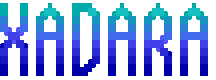Today, Microsoft released a video showing some of the new features of Windows 8.1 or “Windows Blue” as it was known during it’s development. This video shows off features of the new operating system update, focusing on improvements to Modern UI elements like the Start Screen, App snapping, and the overhauled search function.
Let me take some time to give you my thoughts on what the video demonstrates.
The Lock Screen
The video shows use of the Windows 8.1 lock screen as a digital photo frame, stating that it has been upgraded to allow you to pull photos “from the cloud” (read: from online services such as Skydrive, Facebook, and possibly others) as well as local media to display photographs in an attractive manner.
This comes after research showed that many people often used the lock screen, when the computer was not in use, to show pictures of their family. A logical addition that wouldn’t get in the way of anyones usage, and would certainly be useful for users of all types of machines who do leave their systems on over extended time without usage. I, indeed, could imagine myself using such a feature.
The Start Screen
Here is where many of the key tweaks with Windows 8.1 have been done. We will just have to break this part of the video into smaller chunks, won’t we?
Live Tile sizes
The video shows the Start Screen with 2 new live tile sizes, one very large weather tile, taking up 4 times the space of a normal tile, and a very small size, which takes up one quarter the size of a normal tile space.
The larger tiles would naturally display even more information, as the video suggests, being able to display the contents of new email, more detailed weather information, or anything else you could imagine a live tile showing.
The small tiles take up very little space, which means, you can naturally fit more of them on the screen. This simply means better usage of space.
The All Apps menu
To access all apps, you can now swipe from the bottom, or on desktop systems with Windows 8.1, click a new “all apps” button to access this list. The list can now be sorted by application name, install date, by the most used apps, or by Windows Store category. To me, this makes hunting for a particular app that you may have forgotten the name of much easier, since often times I do forget the names of some rarely used applications.
Application pinning on a Windows 8.1 touchscreen device looks nice, but with me lacking any tablets to have used Windows 8 on previously, I have not had the experience of trying to pin an app via touch screen, which was reported to be a problem for some users.
Start Screen arrangement
The Start Screen now allows you to move multiple app tiles at a time, which is a very welcome feature for me. To get the Start Screen the way I want it, I often have to move many apps to their designated sections, a pain to do one at a time. Now I could just take all my photo editing apps, for example, and move them over to a new group all at once.
Also new is being able to rename groups without having to use the Semantic Zoom function. Very nice indeed.
Personalization
The new Windows 8.1 Start Screen allows a massive range of colors compared to the original set available in Windows 8. This update also brings about new animated background, called “motion accents” which honestly look beautiful, and best of all, the ability to use your desktop wallpaper as your start screen background image. This makes the transition between the two less sudden, and might help more users grow to enjoy Windows 8.
The Search Charm
The search charm has been overhauled to include Bing search results. This is understandable, as Bing is the search engine owned by Microsoft, but honestly, I would rather it remain a local / app based search system. If I want web results, I am the kind of user who will go to google directly on my browser, rather than use any app for it.
That being said, the layout of the search results is nice, as it seems to segment information about the subject, photos, videos and other information into easy to find segments. Web page previews are nice, and the image search function rivals that of Google.
The video also shows that instead of having search actions be geared towards 3 categories, Apps, Settings, and Files, that all the information matching search is shown at once. This is very nice for people like me who use the search function to find files and windows functions quickly, since sorting between those lists is actually quite a pain in Windows 8.
The search overhaul seems to be mixed good and bad, but I will hold our judgement until the actual release of 8.1
SkyDrive
Skydrive functionality in Windows 8 has been updated to allow you to save files directly to your Skydrive folder, or locally. This is just awesome for people who do much of their work in the Modern UI, as apps can quickly save projects to the cloud, the local machine, or both, quickly, and easily.
Snap
Windows Snap now opens up new apps side by side, rather than starting a new full screen app window. This is nice for situations, such as where in the video a photo is opened from the mail app, then edited, in a new snapped window, in the photo viewer app, which the mail app continues to be displayed.
This behavior is similar to more normal PC usage, and with the addition of custom snap sizes, Modern Apps are getting some much needed multitasking capacity added.
So, what do I think about Windows 8.1?
I am all around impressed with what was shown in this video. While I have my reservations about some features, this also held true with Windows 8 in it’s original form, and once I was able to make use of the software, I grew to love it. I’m looking forward to the Windows 8.1 release preview, and can’t wait to try out every single new feature.