Yesterday I told the story of how I wound up having to put a new hard drive in one of my Mac mini systems and, thanks to that, also reinstall Mac OS so the computer would be usable. After an entire night of messing with the system and figuring out just what had gone on, replacing the dead hard drive, then reinstalling older versions of Mac OS the system was ready once I awoke Monday morning for me to install Lion; the most recent version of Mac OS that the system supported, and one perfectly fine for what I feel I would use the system for. I didn’t do this last night as the install files were stored on a computer I wasn’t about to boot up in the middle of the night in another room of the house — it was better to just wait till morning.
Once I awoke I took the machine into the living room where my Mac Pro and my new “office” setup is. Given these machines have Firewire ports — in this case Firewire 400 on the Mac mini — I was about to do something very similar to what I did a year ago with my PowerBook G4: Set up a partition on the hard drive which would allow me to install Lion without issue. Or, at least, I thought it would be without much issue; that wouldn’t be the case, as you’ll soon read.
By booting the machine into target disk mode I could access the hard drive directly on the Mac mini (I mentioned details on this process in the last article) and edit the partitions to create the “restore” drive, so to speak. Again, this is much like what I did on the PowerBook G4 last year. Boot the machine, select this new partition, and install the operating system from that partition onto the main partition, then eventually delete the old partition and have the full space of the hard drive available to use. Easy, right?

Wrong. The problem is the way Mac OS Lion and later Mac OS versions were distributed. Up until Snow Leopard all Mac OS X versions were distributed on typical CD’s or DVD sets which you could boot from to install with. This is what I did the other night to get Leopard and Snow Leopard on that Mac mini. Lion, however, marked the first Mac OS upgrade released via the App Store, meaning there is no disc available. Additionally, the installer likes to be a bit fussy, thanks to it being digitally signed as a package as opposed to just being a normal program which runs. Go figure.
This is the part where I fully admit my copy of Lion isn’t legitimate — it’s a download I’ve used for the past few years, and while (for some reason) I had no issue upgrading this Mac mini to Lion before, this time around it was being a pain in the ass thanks to those digital signatures — setting my clock to around the time of Lion’s release (a common tactic with most later MacOS versions to get them to install without complaining) didn’t work.I tried to use a program to make an installer onto the spare partition I had created, but this went to no effect. For whatever reason, Lion.app just wasn’t having it. Again, I figure this due to the digital signature on the app which, in retrospect, I could probably have checked details on, but didn’t think about it at the time. I was stuck in the water, so to speak, unable to install via the usual method. I’d have to try another option and, having already tried various tools to make USB installers, all of which also failed, I began to get somewhat desperate. It worked before, why wouldn’t it work now? I had to have an answer and began hunting online, intending to find a solution. I found one, but not the one I expected.
In scouring the web I found an interesting little tidbit of info, though, which I’ll go into in detail in a future article. The Lion installer app is just that – an application which creates an installer for the operating system. Like any .app file in MacOS, it’s actually, in a sense, a folder containing the files which make up the program in question. One of those files, buried deep in the app, is basically a disk image identical to an older Mac OS install disc, and that disk image was what I extracted and installed on the partition of the Mac OS hard drive.
With that, Lion was ready to go. I don’t understand why the various methods I had tried before didn’t work — perhaps this was another version of Lion I had downloaded, and my original install was a different copy of the installer? Who knows, but I got the job done and my clean install of Lion is working a treat, for what it is, anyway. I still am not using the machine for much, I just like knowing it’s good to go for a little early 2010’s Mac goodness. That, and one very special task I’ll write about soon enough.
More to come, as always.
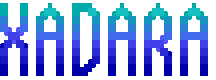
Hey Chris I could really use your help on how you install Mac OS Lion. Been trying to figure this out all day… Finally found your post where you have successfully installed Lion. Any advice or guidance would be extremely great!
I can try to help as best I can! What’s the problem you were having exactly?
Sorry got tied up with work but I appreciate your response. So here’s where I’m at… I have formatted my Mac drive in anticipation of reinstalling a fresh OS. I tried the Command + R to go into recovery mode. When selecting the reinstall OS option I get the dreaded message “Can’t download the additional components needed to install Mac OS X.” I understand that the files that are needed are no longer available due to Apple’s end.. However I was able to find nonlegitimate copy of Lion OS just like yourself. I had set up this OS install file onto a bootable USB. I believe I put the OS install on the USB correctly because it does appear on my Mac when I hold down “Options” on startup. I am able to select the USB but after I click the arrow to move forward I get stuck on the Apple Logo. I am not sure what else to do at this point. Any help would be great! Thanks again!
So the machine has worked fine up until you formatted to begin the reinstall, yes? Just making sure we have a “known good” system.
These steps match what I did, in all principle — only difference is I put them on a partition on the internal hard drive as opposed to a USB flash drive, but I’ve done the USB drive trick as well — had to do it often, actually, for my iMac’s and my Mac Pro and El Cap.
Hmn… seems like something isn’t working correctly with the flash drive. Can you get an older version of Mac OS back on the machine you want to put Lion on or in some way try to partition the drive (like via target disk mode) like I did and install from the hard drive? It’s a bit of a roundabout way, but as I too have had issues using USB drives, even ones created “correctly” that may solve the problem.
That is, of course, IF you can get the files restored to an internal hard drive partition.
I hate I can’t be in the same room with you to help, as it’s so much easier to tag-team these kinds of problems in real time.
Get back to me whenever you can. I’ll be here and I get alerts to all comments so I will certainly see and get back to you as soon as I can to continue brainstorming
This was the method I used to create my bootable USB.
https://www.hawkdive.com/how-to-create-bootable-usb-drive-for/